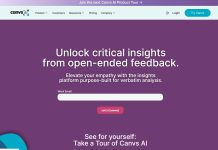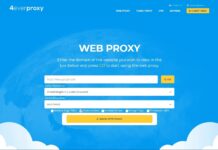If you miss the feeling of the brand new Mac that when you brought had no rainbow wheels and didn’t cause any frustration or headaches then you are at the right place. The tips mentioned below will revive your Mac back to its original optimized self and you will be happier than ever to have a new improved system. Here is a list of 10 tips to maintain Mac that won’t take much of your time and will keep your Mac’s performance up to date. These little tweaks if done regularly will make sure you have a smooth and efficient working Mac which becomes critical if you use it for your business purposes.
1. Organize Startup Items
It’s important to manage and have a clean startup to make sure your Mac runs at its full speed. If the launch speed of your Mac will be less then automatically it will take less time to do anything. You won’t have to wait for safari, chrome or Firefox to load as they will launch instantly. To achieve this make sure when your Mac boots, it doesn’t run any unnecessary apps. You can easily control that by going to your system preferences then users & groups after which you have to click on your username. Then click on login items, here you will see the list of programs that runs when you start your Mac so select the programs you don’t need when your system starts up and click “-“ button which is at the bottom.
2. Take Care Of Resource Eating Processes
Keep an eye out for apps that are eating up your Mac’s resources which in turn makes your system slow. Open your utility folder from your application folder and go to an activity monitor. Here you will see different resources like CPU, energy, memory, network usage, and disk. You need to pay attention to the CPU section if you feel your Mac is slow as it will display the processes affecting your CPU’s activity. Click on %CPU to see the amount of processor (CPU) is used by different programs. If you feel unusual consumption of power by some app, you can close it by clicking on it and then clicking ‘X’ which is on the left-hand corner.
3. Remove Browser Add-Ons
We see browsers are getting complicated day by day because of add ons. Most of the browsers are overloading with different extensions that we install on them. Although they are useful as they can check for grammar but it also affects our browser speed. It’s better to remove any extensions that you don’t use often and to keep the number of tabs that are open to a minimum. You will notice a significant increase in your Mac’s browsing speed once you make these changes.
4. De-clutter Desktop
Keep in mind every icon on the desktop takes up your RAM space. Keeping a few icons on your desktop will ensure the increased performance of Mac. Always restart your system after cleaning up your desktop. Also using the ‘desktop stacks’ feature will help you put the icons in order, even without using this feature you will notice faster Mac just by deleting the unnecessary icons from your desktop.
5. Cache Cleanup
The temporary data that is created every time we run a program or to speed up our processes is cache files. It is useful when you revisit certain pages or programs as it will take less time to load but if we need to clear them out every now and then. They will take up your storage space over time and make your system slow and prone to crashing. You can either clear them out manually or download an app to automatically clean your cache whenever needed. Using an app is a better and more efficient option as it will hardly take any time and save you the pain of going through manual steps every time you need a cache cleanup.
6. Unused Apps
Always make sure you only keep the apps that you use and remove the ones you do not use anymore. They just sit there and eat up your Mac’s processor and speed. Remember that simply putting the apps and software in the trash bin will not free up your space and optimize your Mac as it will leave loads of junk and other files associated with the app behind. Apps and Softwares need to be uninstalled completely either manually or you can download an app that will make you’re removing unwanted software process easier and quicker.
7. Hard Drive Checkup
Cleaning up your hard drive will surely increase your Mac’s performance. You will find caches, apps, logs, widgets, hidden trash, old files, and large files all of these needs to go. They are making your system slow and removing them or in case of important files, you can transfer them to an external hard drive. Manually you can go to the Apple menu and then about this Mac storage, here you need to click on ‘manage…’ now click on documents that appear on the menu. The displayed items are the biggest space wasters. Now you can review and transfer them to your external device or remove them. The manual process takes up a lot of time so it’s always best to just download a tool that can do the hard disk cleanup job. An app that cleans up your cache can also help you optimize your hard disk within minutes.
8. Update Your System
Keeping up with the latest version of software and apps from apple will keep the performance of your Mac optimized too. For the latest version of the operating system just click on the apple icon on your screen and then click on about this Mac. Keep the latest macOS installed and the software up to date and you will see your system running more efficiently.
9. New Profile
You can always create a new profile as some of the settings on your current profile might have cluttered with unwanted system logs. Go to the Apple logo and click on system preferences and then users & groups. You need to press for unlocking changes and now add a new user with “+”. Now you can import your important data to your brand new account as MacOS has a shared folder. You can access this folder by clicking on Finder > Go > Computer > Macintosh HD > users. You can keep your important data in here and access them after logging into your new account.
10. Visual Effects
Visual effects are no fun when your system is running slow so it’s better to turn them off which might help speed up your Mac. Just click on system preferences and the dock. You can untick the boxes like automatically hide and show the dock, animate opening applications. Change the genie effect to scale effect on the minimize windows using.
We have mentioned above the tips to maintain your mac performance for your business. If you have any questions or suggestions, feel free to mention them in the comments section below.