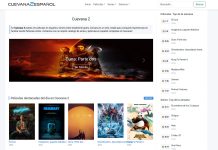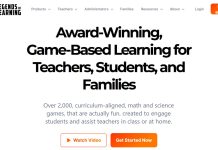Making a screen recording in the past was extremely difficult. To get it done, you had to either use complicated tools or pay a software expert, which wasn’t always feasible.
Fortunately, best screen recording software has become much more user-friendly over the years. You can now create professional-looking tutorials with little effort. Aside from tutorials, there are a variety of other reasons why you might want to record your screen.
If you do product demonstrations, need or offer tech support, or use video calling, using your computer’s default screen capture will not suffice to capture high-quality footage.
A high-quality best screen recorder will serve the purpose whether you want a more precise way to record the entire screen or if you want to capture a specific portion.
10 Best Screen Recording Software In 2022 Are List Below:
1. OBS Studio
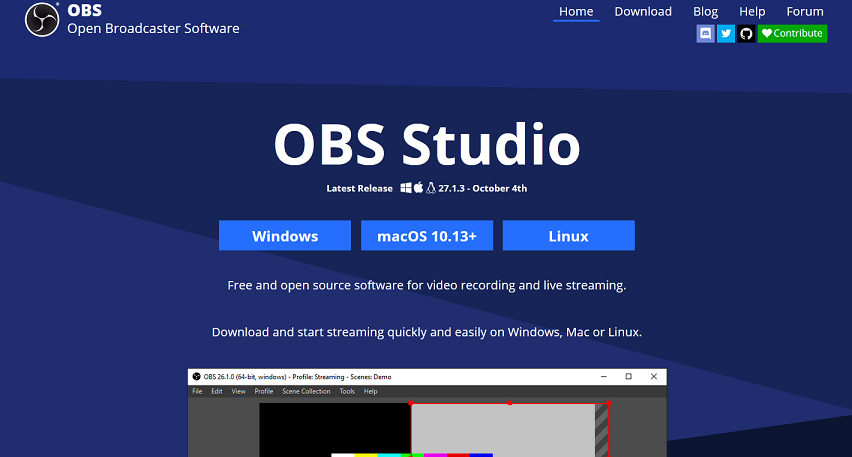
OBS, or Open Broadcaster Software, is a free screen video recorder that allows you to record and stream high-definition videos with no recording limits.
The desktop software allows you to capture only a portion of the screen, but it also allows you to record the entire screen. Customizable hotkeys aid in recording control, and an audio mixer enables you to create videos with smoothly recorded sound.
Aside from the simple screencasting features, OBS has live-streaming capabilities that are not available in the default screen recorders of major operating systems. You can live stream on Twitch and YouTube Gaming, save projects, and convert your footage to FLV format.
2. Filmora Scrn
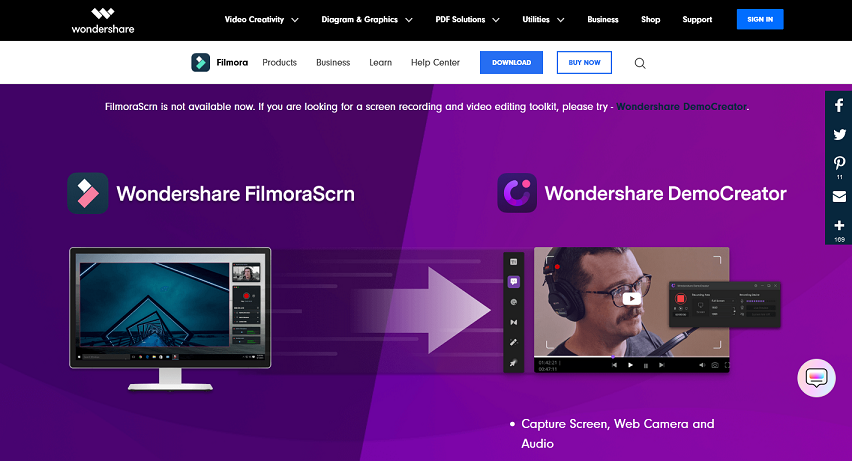
Filmora Scrn allows you to record gameplay, webcam, computer screen, and audio all at the same time, with no time limit. It allows you to record at 15-120 frames per second. A higher frame rate is ideal for recording action-packed gameplay.
The software also allows you to add annotations such as text to improve the viewing experience for your audience. You can also change the size, colour, and shape of your cursor to make it stand out.
You don’t need a separate video editing tool with Filmora Scrn because the best screen recording software includes a variety of editing tools to help you refine your video recordings. It can import from over 50 file formats and export your recordings in a variety of formats, depending on your needs.
3. Apowersoft Unlimited
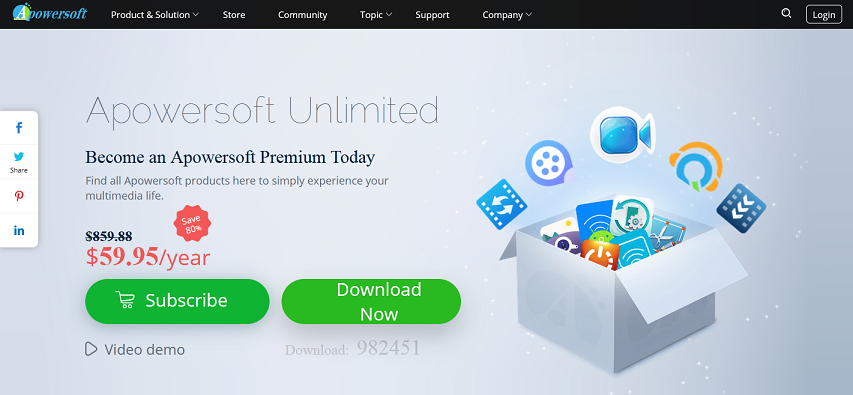
This is a software suite that contains best screen recording software for Android, iOS, Mac, and Windows. It enables you to wirelessly cast an Android device or an iPhone to your PC’s screen and use the desktop recorder to capture your PC audio, mobile device, microphone, and computer’s webcam all at the same time.
The desktop screen recorder supports a variety of recording modes, including full screen, custom area, and others, and it also allows users to annotate on the recording in real time. You can use callouts, lines, text, and other features without pausing.
Simply connect your computer and smartphone to the same WiFi network and start casting with the help of its simple, mobile-specific apps. Users of Mac and Windows can use the desktop screen recorder to record a variety of on-screen activities.
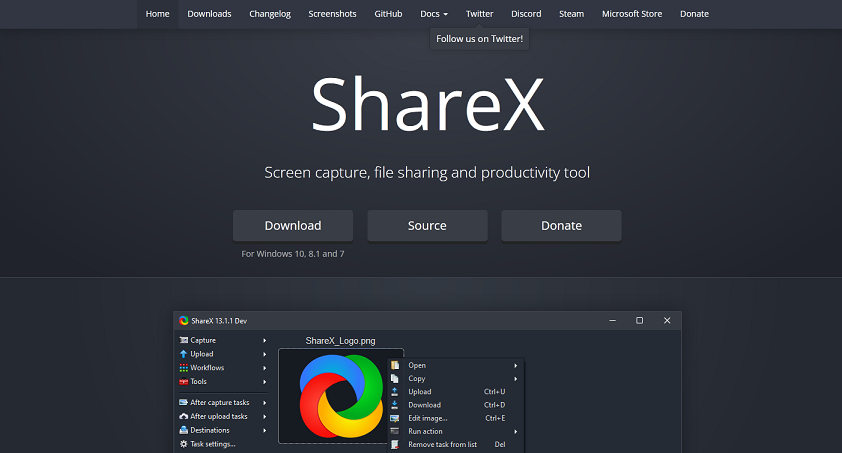
This free and open-source best screen recording software is ideal for video capture. It doesn’t add watermarks or time limits to your recordings, and you can save your file as a GIF rather than a video.
ShareX’s biggest advantage is its video file sharing features, which make it simple to upload recordings directly to YouTube and other platforms. It is also not difficult to improve screenshots captured with this tool. A built-in photo editor allows you to freely edit still photos in any way you want.
It is not only a fantastic screenshot and screen capture tool, but it can also capture and reveal text via OCR, record a whole scrolling webpage, and even record your screen on a schedule.
5. AceThinker
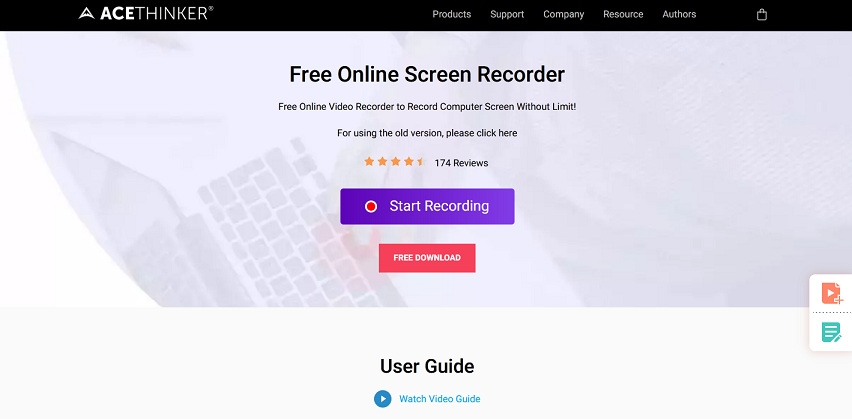
AceThinker is a simple to set up and use web-based laptop Best Screen Recording Software. You can use it to record a specific screen portion or the entire screen, make real-time edits for a more attention-grabbing recording, and simultaneously capture audio from your mic and computer.
The software allows you to convert and save your recordings in all popular video formats, such as MP4, MOV, and API. You can also use AceThinker to upload your recordings directly to Dropbox, Google Drive, or YouTube.
All of these features are available in the free version of the app, but you can upgrade to the PRO version for additional functionality. The PRO version’s standout feature is the ability to create scheduled tasks for screen recordings.
If you want to record an ongoing live stream in the afternoon but don’t have internet screen at work, you can install this screen capture tool on your home computer, set a schedule, and let it do the work for you.
6. Screencast-O-Matic
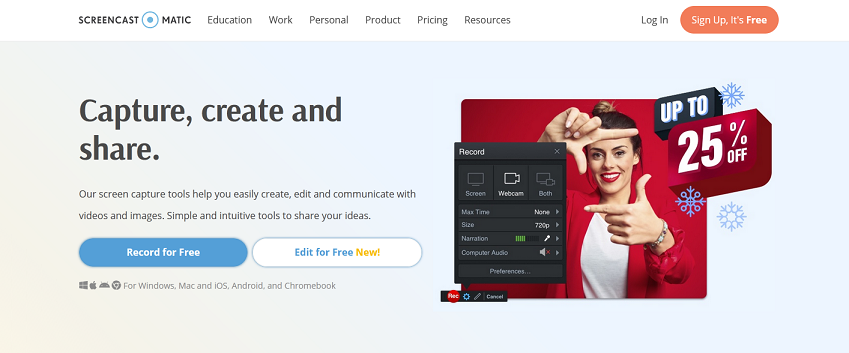
Screencast-O-Matic is a free online screen recorder and video editor that allows you to record both webcam and screen recordings. While the application does not allow you to record in HD, it does allow you to record in 800600, 640480, and other standard definitions, making it ideal for recording and uploading short videos.
It also helps users zoom in and out of video files, draw on them, and add overlays. Furthermore, you can upload the recording to YouTube without having to download any desktop software.
Additional features of Screencast-O-Matic include the ability to edit computer audio and synchronise recording with video footage. Keep in mind that the majority of the editing features are only available in the paid version of the app. However, you can upload content to YouTube using the free version.
7. Screencastify
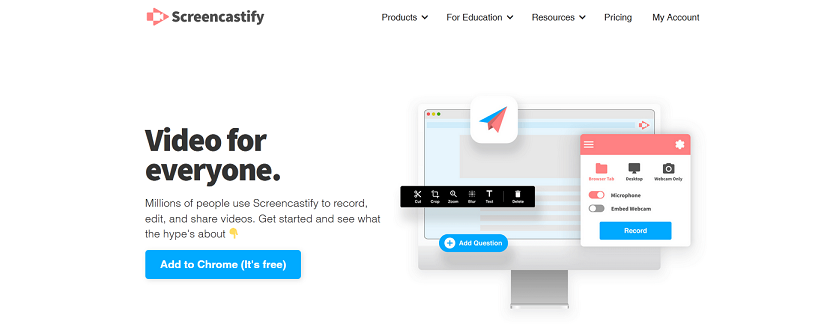
Screencastify is yet another screenrecording apps that works with Google Chrome. Whether you’re a seasoned or inexperienced video creator, Screencastify has all of the necessary features.
You can use it to record your webcam, the entire screen, or just a single tab, as well as narrate to your microphone. It also provides you with annotation tools to help keep your viewers’ attention on what’s important. The mouse spotlight, drawing pen tool, and click highlighting are all included.
Screencastify will do the heavy lifting for you by automatically saving the video to your Google Drive once you’ve recorded the screen. Screencastify, like many of the best screen recording software options, allows you to upload to YouTube as well as export the recording as an animated GIF, MP3, or MP4.
8. ScreenFlow
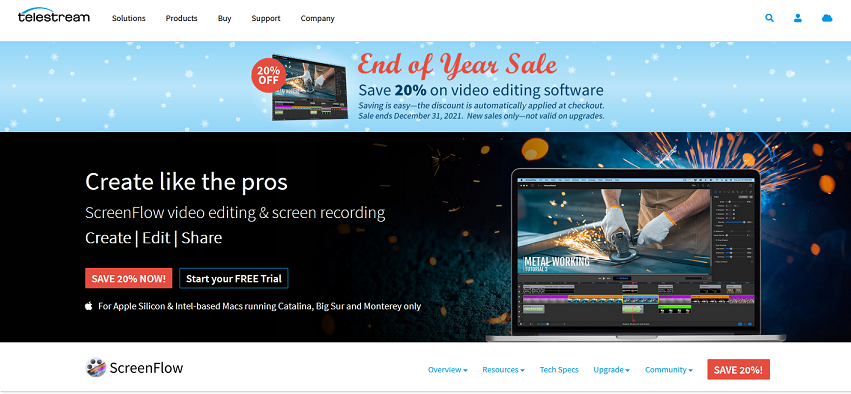
If you’ve been looking for a Mac screen recorder with audio capabilities, ScreenFlow is a great choice. It has the ability to record your Mac at retina resolution, group video components and settings, and add background audio to the recorded footage.
You’ll also appreciate the software’s “Styles” and “Templates” tools. Styles allows you to save visual/audio settings for elements such as drop shadows and colour filters for a recorded segment.
Templates, on the other hand, allow users to arrange, insert, and configure groups of annotations such as text placeholders and outro segments in advance.
Subscribers to ScreenFlow’s Super Pak plan (a more expensive plan) also get access to over 500,000 unique images and audio clips to use in all of their videos. So, if you want to get the most out of your best screen recording software, ScreenFlow is unlikely to let you down.
9. Bandicam
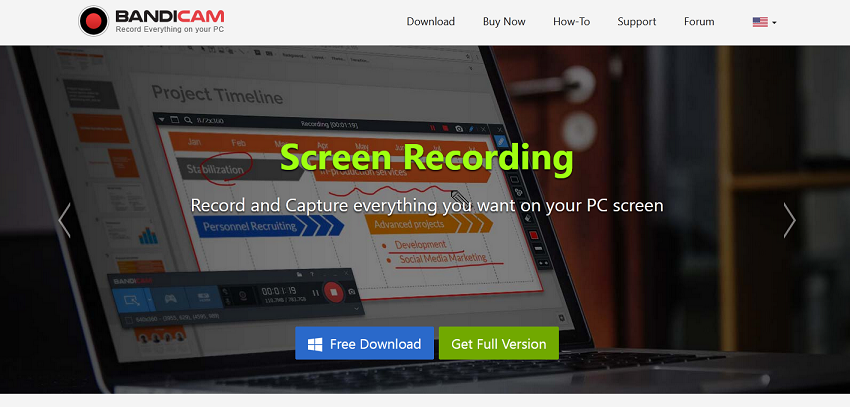
Bandicam is a powerful screenrecording apps that can capture both the screen and gameplay. It employs a high compression ratio while maintaining video quality. Bandicam allows you to record 4K ultra-high-definition videos at 120 frames per second.
Bandicam’s device recording capability is another noteworthy feature. You can record videos from IPTV, HDTV, APPLE TV, smartphones, PlayStation, and Xbox by purchasing a separate capture card.
Furthermore, Bandicam allows users to capture screenshots in JPEG, PNG, and BMP formats. Bandicam can record almost anything, including your entire computer screen, Excel spreadsheets, web browser, Powerpoint presentations, and more. Its free version includes a watermark on the videos, so you must upgrade to a paid account to fully utilise its capabilities.
10. Camtasia
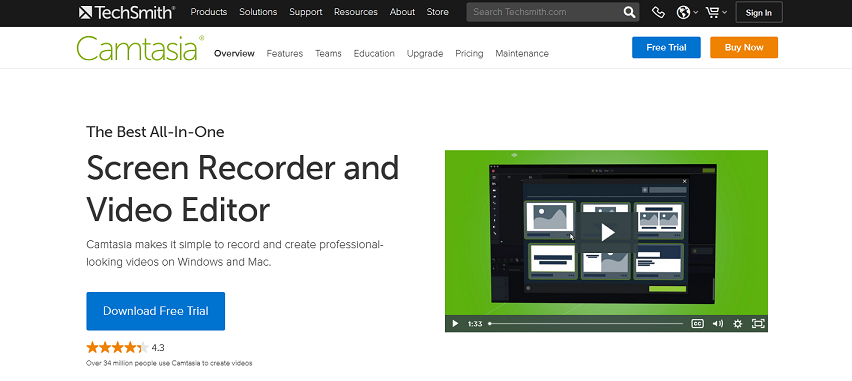
Camtasia by TechSmith makes it simple to capture and edit professional-looking videos on your PC. You can record audio and video from your desktop or iOS device, as well as capture your webcam to add a personal touch to your recording.
Camtasia excels in its built-in video editing tool. The tool’s sidebar contains a good selection of stock images as well as click-and-drag effects. Users can quickly create outro and intro segments by dragging and dropping them into their recordings.
You can also use transitions between slides and scenes, as well as zoom out, zoom in, and pan animations, to improve the flow of your videos.
You can also import or record PowerPoint pages directly into the best screen recording software’s environment. Draw attention to your presentations by including eye-catching recordings, titles, and other elements.