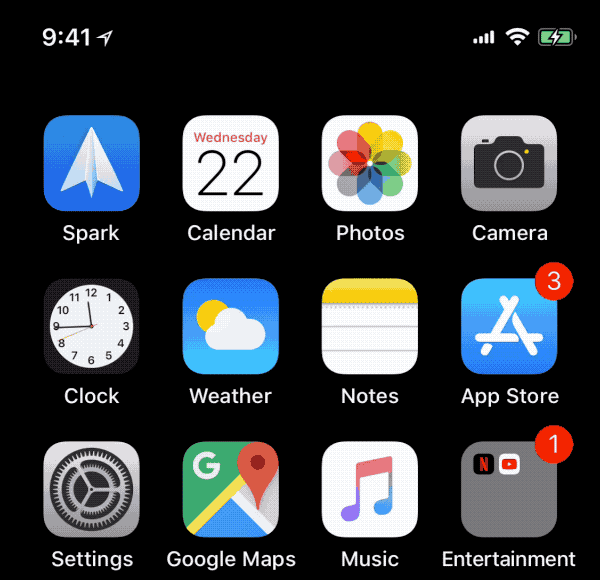
In case you are looking to show the remaining battery percentage on the status bar of your iPhone 11 or iPhone 11 Pro, prepare to be disappointed. Due to the notch, there’s just not enough space on the right edge of the screen to put the battery percentage. So Apple has figured out the next best solution. The battery percentage is hidden in the Control Center.
How to Check Battery Percentage on iPhone 11, iPhone 11 Pro and iPhone 11 Pro Max
Step 1: Open Control Center

Step 2: Check Battery Percentage
You should now see the hidden battery percentage along with other hidden Status bar icons for Bluetooth and Location Services.
That’s it. You can Swipe up from the bottom of the screen or tap the screen to close the Control Center.
Until and unless you jailbreak your iPhone 11 or iPhone 11 Pro, there’s no way you to display the remaining battery percentage right on the status bar. What’s worse is that there is no iOS 13 jailbreak available for these devices as of now.
If you use an Apple Watch, then check out our article to learn how to check iPhone battery level on your Apple Watch so you don’t have to remove your iPhone from the pocket to find out how much battery is left.










