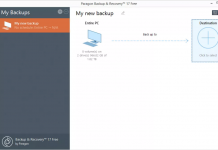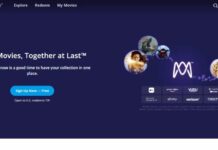The best VPN for Windows is not one of the numerous built-in tools available in the most widely used OS, despite the fact that it includes several capabilities to help you keep your data secret. Your online safety is continuously being threatened by numerous security flaws, and the number of privacy breaches is increasing. It’s never too late to add an extra layer of security, like a trustworthy VPN.
This article will discuss why to use a VPN on Windows and how to set up a free VPN for Windows.
What Is A VPN?
For secure data and communication transfer, VPN aids in the creation of a network among enterprises. As a result, when users connect their PCs or other digital devices to the designated VPN, the system operates as if the VPN and the system are connected to the same local network. Given that the VPN and the user are connected to the same network, the user can also actively utilize the Internet.
By establishing a VPN connection, data security, and encryption are improved, making it impossible for the outside network to interfere with any data. VPNs offer a wealth of remote accessibility features, which are advantageous for businesses since they allow users to access data from anywhere, boosting productivity. A VPN makes file and information sharing much simpler and faster. The use of a VPN enables anonymous online access. VPN enables IP address changes from any location, and it significantly lowers costs for businesses.
Is VPN Suitable For Windows?
Malware attacks or online threats are potential on Windows operating systems. To protect data security and privacy, the Windows VPN has become a fantastic option for any Windows OS user. The user can establish a connection to a virtual private network on Windows, whether it is for business or personal usage.
The easiest method to be secure online while using your PC or laptop to read, stream, or play games is to use a VPN for Windows. Your network communication is protected by this tool’s encryption from anyone who might be trying to eavesdrop on your activities. You can now browse the web without anyone knowing your real IP address or where you are located.
Because Windows is the most popular operating system among consumers, it provides them with the added benefit of encrypted web access and upholds their privacy.
Through the carrier networks, data and information routing is carried out. The total connecting and data transfer process gives the user the impression that every computer is genuinely connected in real time.
The Window’s VPN ensures that the data it sends stays secure and secret. The user providing the data needs approved authentication to decrypt, and the message integrity is preserved while the data is transferred, as VPN doesn’t enable simple access to an external network.
How Do I Set Up The VPN For Windows?
Most VPNs are available as practical apps that are simple to download, set up, and use. Due to fierce competition in the VPN market, providers are continually improving their individual apps to make them as user-friendly as possible. Setting up a VPN that you’ve purchased from a service won’t take any work on your part.
Downloading the software from the VPN provider is the simplest approach to setting up a VPN on Windows. This is how you do it:
- Pick a VPN provider that can match your demands. Before choosing, consider its dependability, device compatibility, and the number of servers.
- Visit the webpage for the VPN service. You may sign up for an account, pick a subscription package, and join the VPN here.
- For the device of your choice, download and install the VPN application. On the website of your VPN provider, you can download the appropriate program if you’re using a Windows device.
- Start the VPN program, then log in with your account information.
- A VPN kill switch should be enabled. Make sure you are using the OpenVPN or WireGuard connection protocol according to the options menu of the program.
- In order to connect to a server in the nation you want to be in, enter the server menu and select it. Your connection speeds will increase in direct proportion to your geographic proximity to that nation.
- Click “Connect.”
- The VPN has now been set up, and a connection to a server has been established. The websites you visit will show the IP address of the VPN server as long as you are connected, and all of your browsing activity will be hidden from prying eyes.
Conclusion
VPNs are an essential part of a powerful cybersecurity suite in a world full of inherently hazardous WiFi networks and data mining corporations vulnerable to breaches. So, the answer to the question “Should I use a VPN on my Windows devices?” is straightforward. VPNs offer solutions for a wide range of use cases and are both inexpensive and simple to utilize.