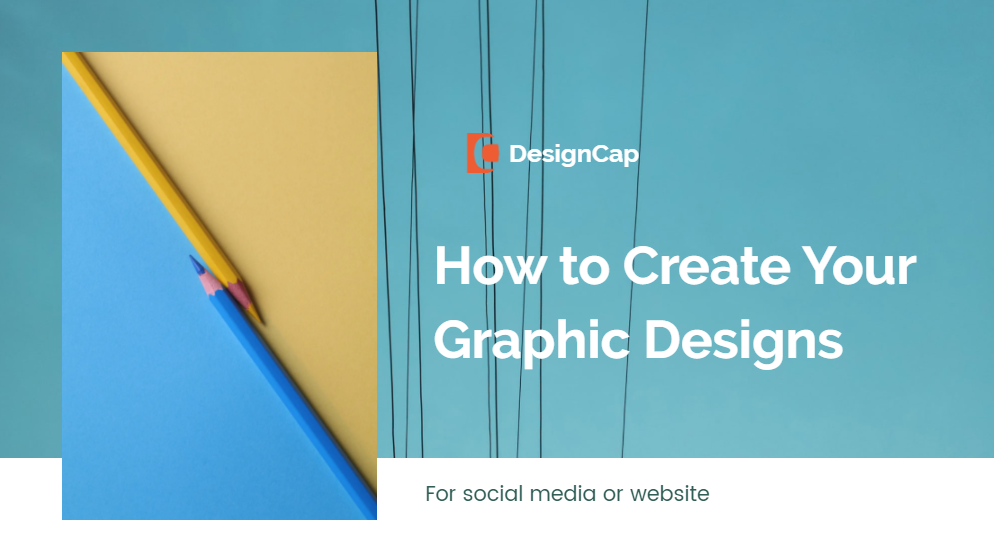Are you ready to start your business, but you still don’t have your graphic pieces?
Do you think you should spend a lot of money to hire a graphic designer to help you?
I have good news for you!
Using DesignCap graphic maker for free will save a lot of money, which is vital in the first phase of your startup.
After explaining what DesignCap is about, I will briefly tell you how it has helped me.
What is DesignCap?
DesignCap is a super cool free design tool that you can find on the internet, which allows you to create varied content. I have done with DesignCap:
- Infographics
- Reports
- Resumes
- Presentations
- Schedules
- Business cards
- Banners for different socialnetworks
- Images for advertising
- Digital signaturesfor email headers
- Logos
I even created some super cute PDFs that I use to send more information about my packages and services to my prospects.
In this post, I will talk about how you can use it to make your graphic designs for social networks. I’ll tell you about its other features later.
How DesignCap helps me with my business?
When I started my virtual assistance for entrepreneurs and business owners venture, I knew that I should be active on social networks because it would be one of the services I wanted to offer to my clients.
However, he did not have enough budget to hire an agency or a team of designers.
My first decision was to take a graphic design course; that’s how I did short PhotoShop and Illustrator courses. But to be honest, a cobbler should stick to his last!
I knew that I wanted to have basic knowledge, but that graphic designer would not be my thing.
It is how I discovered DesignCap.
How to Use DesignCap?
First, you’d better create a user account with your email at the following address: https://www.designcap.com/. If you want to go directly login, you can use your Facebook or Google account to move forward.
Next, I will explain step by step. After you log in to DesignCap, it’s time to get started with a preset template or use custom dimensions from a blank template.
The social media templates in DesignCap have already been designed with the dimensions for different social platforms, so you don’t need to worry about the size. Go ahead to pick a template and personalize your graphic design.
There are templates for all social networks, including Facebook, Instagram, Pinterest, YouTube, or Twitter.
If you don’t need them to be for social media, there are also options for documents such as infographics, invitations, ad banners, reports, charts, schedules, and more. I’ll tell you about this in a future post.
As soon as you press the image you would like to use, it will take you directly to the image editor.
A good factor about this interface is that it automatically saves the work you do. It is always available under your account, so don’t worry about something unexpected happening while editing, because you won’t lose the graphic design.
Top bars in DesignCap
DesignCap’s top bar comes loaded with several features.
The first is Templates, where you can find a desired graphic for different topics.
The second is Undo and Redo, which is useful when editing and in case of making a mistake.
The following would be Save, which will save your project to the cloud online for further editing.
Alongside the Save button, it is Download and Print feature. You can save your graphic designs to JPG, PNG (a transparent background is available), or PDF. Otherwise, print it out directly.
And finally, in the bar the options of Share, you can share your creation to social media or website with a URL generated by DesignCap.
The Elements part
We must start with the Elements section, which consists of a filter that will help you get icons or illustrations by searching a specific word. DesignCap also offers a vast number of preset shapes such as lines, masks, arrows, speech bubbles, hand drawings, etc.
The Photo/Upload part
There you can find many things you can do to decorate or complement the photograph.
It is integrated with a free stock photo library with more than a million stock photos. All you should do is search a word and click on the image you would like to use. All the images on its library are free to use.
What’s more, you can upload your brand logo, product image, or other photos to DesignCap. Then apply image effect and adjust the brightness, hue, opacity, contrast, etc. to your liking.
Let’s talk about the Text section
The text constitutes an essential element of an image. In terms of the Text part, there are two options: upload your own font, or choose freely and from the beginning the font, color and size, or choose one of the offered templates.
Modules
If you do not feel particularly inspired or lack time or ideas for the organization of text and image, you can come to DesignCap’s Modules section that you have to mold to your liking and voila! Professional design ready to be used.
If there is nothing you like about the preset styles, don’t worry. By ungrouping the different sentences (Click on the text> Ungroup), you can play with it to your liking.
It is very convenient to use the Modules. You just have to enter the tool and look for one that catches your attention. If you don’t like the preset colors or the font, it is not a problem, as it can be changed.
Chart part
I mention the Chart section after the other sections because I personally think we don’t add chart elements to a social media design. But this feature is a fantasy to import data intelligently from CSV, XLS, XLSX file. You can also use it to add dynamic maps into your design.
Background section
In another vein, the background is also modifiable. DesignCap gives you the option to choose a solid color or gradient color.
DesignCap offers you a list of built-in patterns, but you can choose a custom image to set it as background as well.
It’s your turn!
I hope this simple guide is very useful for you, as much as it has been for my team and me. I use it daily! If you want more inspiration to create your graphic designs for your social networks, DesignCap would be a great choice.
If you enjoy my article, share it with your friends. And if you have any suggestions or comments, welcome to leave your comments below.