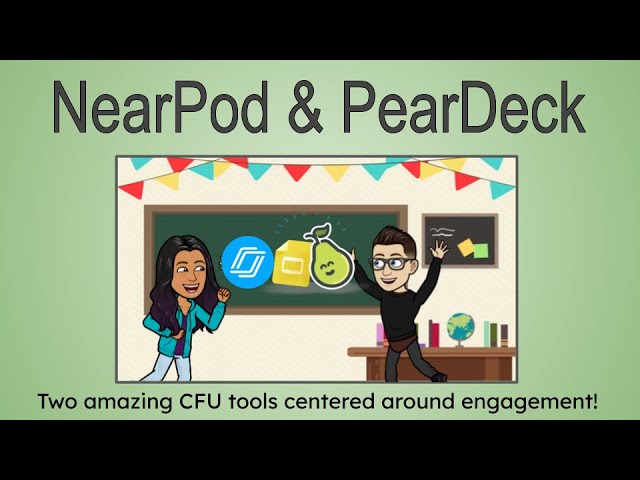Nearpod vs Pear Deck Which Is Better will be explained in this article. Online learning is significantly catching up with in-person learning. With many distractions around, there is a growing need for education and the internet to combine to offer opportunities for people to gain knowledge in the most interactive and distraction-free environment. In a bid to make online classes more interactive, software companies have created tools to support active learning. Nearpod and Pear Deck are some of the most popular software in this category, with various teaching tools to help teachers engage with students and create interactive classes.
Gone are the days when teachers created lesson plans via PowerPoint and Google Slides and presented them to students. Nearpod and Pear Deck came in to elevate learning experiences and can be accessed via Google Classroom.
While the two are good at their job, your choice of digital learning tool boils down to your personal preference. In this article, we shall run over their unique traits and features to decide which one comes out at the top.
Nearpod vs Pear Deck Which Is Better Complete Guide
In this article, you can know about Nearpod vs Pear Deck Which Is Better Complete Guide here are the details below;
Nearpod
Nearpod is a website and app-based platform that offers rich hybrid learning through interactive lessons, gamification, and interactive videos, among other activities. The platform makes it easy to combine media and assessment tools to engage students by adding interactive activities to lessons.
Its hybrid layout allows teachers to use a slide-based technique to teach both in classrooms and remotely. Teachers can create multiple learning resources, which would enable students to learn and engage via their devices or on a screen in a classroom.
Nearpod is also a useful formative assessment tool that simplifies students’ efforts by using easy-to-use charts and graphs for a vivid snapshot of their study progress. The tool also uses gamification to make learning more fun and engaging.
It is designed to work well with various pre-existing tools such as Microsoft PowerPoint, Google Slides, and YouTube. Teachers can quickly import media and make lessons using readily available resources.
Teachers can also create lessons from scratch or use pre-designed templates of more than 15,000 lessons and videos suitable for all grades. The tool also allows you to pull videos from YouTube and easily integrate them with quizzes.
Nearpod integrates with Zoom to include all students regardless of their location. The tool fosters creative flexibility through open-ended tasks and is an excellent solution for facilitating creative writing assignments.
Pear Deck
Pear Deck is a digital learning tool that a teacher can use to create and present learning materials to a class or remote learning. The tool uses solutions rooted in formative assessment and active learning to make it easy for teachers to connect with students daily.
The platform takes slide presentations to a higher level of interactivity. Once students join a Pear Deck session, they can follow along on their personal devices, making learning more immersive. Pear Deck is an add-on that works in Google Slides, works on all devices, and easily integrates with Google Classroom.
It utilizes inquiry-based learning, where teachers combine slide presentations with interactive inquiries to help students work independently. Teachers observe in real time who participates in the class as student responses appear on the teacher’s screen.
Pear Deck allows students to learn at their own pace or follow along with an instructor-driven lesson. Students can also answer anonymously to encourage even the shyest students to participate. The tool has no limit to the number of participants; hence it can also be used in community forums.
With Pear Deck, you can add interactive slides to solicit feedback, do a quick formative check, or simply find out how students are feeling. The most useful part is that the instructor can share these answers anonymously, so the teacher knows who submitted what response.
Pear Deck allows multiple question types, including open-ended questions, multiple choice questions, draggable, and much more. It also has pre-made templates that teachers can use to design interactive presentations.
Overall, Pear Deck is a formative assessment tool that allows you to design interactive presentations. The tool engages students through multiple choice questions, drawing, interactive maps, drag-and-drop, and text-based prompts.
Nearpod vs Pear Deck: Features
Nearpod
Interactive Lessons
To create a lesson, video, or activity on Nearpod, you can start by uploading your favorite resources, including PDFs, Google Slides, or PowerPoint. Alternatively, you can choose from over 22,000 ready-to-teach and customizable premade lessons, activities, and videos from trusted educationalists.
Customizing Lessons
Once you create a lesson, you can go ahead and customize it using over 20 dynamic media experiences and formative assessments. You can deepen your classroom engagement with open-ended questions, polls, or drag-and-drop based on your students’ understanding.
Visualizing and Supporting Student Understanding
Dynamic media features and formative assessment provides insights that can guide your teaching to improve student outcomes. Find ways to adapt to your student’s learning styles or address any misconceptions based on the real-time feedback during lessons.
Applying the Same Lesson in Different Settings
Nearpod supports live participation, where you are in control of the pace of a lesson while allowing students to participate on their devices with video conferencing or in-person. Student-paced learning requires you to personalize instructions for individual students or small groups. It lets students learn at their own pace. Lastly, in a front-of-class learning setting, Nearpod allows students to watch a video as a class, then stop to discuss crucial instructional moments. Front-of-class learning uses pre-made questions without devices.
Learning Resources
Nearpod learning resources are designed to make using the tool easier and more interesting. Nearpod features live webinars to give you ideas to take back to class. Its quick videos offer pro tips on how to get started and give you a background on how Nearpod works. Some of Nearpod’s short videos feature how to create a lesson, how to find lessons and videos, launching learning sessions with your students, and post-session reports, among others. More teacher and admin resources are available on Nearpod’s YouTube channel. You can bookmark Nearpod’s blog to get inspiration and new ideas for your next class. You can also join the Nearpod community to connect with other educators across the world to get real-time support and feedback.
Content and Integrations
Nearpod has a library of over 8,500 libraries of lessons for different content areas and grade areas, and for customization and free download. Teachers can access standards-aligned lessons, trusted videos, learning games, and activities for every subject and grade. The platform also integrates well with Canvas, Blackboard, Schoology, and itsLearning, among others, eliminating the need for multiple logins.
Learner’s Engagement
One of the most crucial aspects to look for in a learning tool is to unpack how learners are going to react to whichever platform you’ll choose. Nearpod’s approach to learner engagement is to gamify the learning experience. Gamifying learning aims to make lessons fun and to engage and keep students focused. The tool allows students to connect using a unique code, so no login credentials are required.
You can quickly move Nearpod’s learning experience from passive to active by adding virtual reality, interactive videos, and simulation that drive connections and encourage exploration while embedding questions, which promote creativity and critical thinking.
Nearpod has live lessons or student-paced mode that allows students to learn at their own pace. The method will enable teachers to share asynchronous lessons, videos, and activities with students. Students move through lessons from anywhere, and teachers can monitor students’ progress in real time.
Pear Deck
Inputs
Pear Deck provides adequate instructions across subject areas and all grade levels. Use it to design, assign, or deliver lessons. Choose between instructor and student-paced modes and monitor your student participation.
You can adjust your instructions with Pear Deck’s real-time formative assessment and foster empathy and critical thinking through debate and discussions. You can also prompt metacognition with real-time feedback from students.
Activities
Use the best learning practice every day by creating new lessons or adapting to existing templates, rich in effective instructional templates. Use Pear Deck’s classroom management features to build respect and open conversations among peers.
Outputs
Pear Deck supports active learning across all subject areas and K12 grade levels. Pear Deck integrates with district-wide tools to improve its usage while reducing the cognitive load for students and teachers. The tool improves the way you give instructions and ensures that students are engaged throughout.
Outcomes
Pear Deck reduces achievement gaps through improved equity and engagement. Through active learning, students are able to better their learning outcomes across multiple measures. It also improves school climate and culture through regular, low-stakes retrieval practices.
Learning Resources
Pear Deck’s learning resources include webinars, translated resources, and quick-tip videos. Webinars cover the basics of creating and presenting slides and the best teaching practices that foster discussions and engagement among students.
Webinars also demonstrate how to use Pear Deck features to facilitate asynchronous and synchronous lessons. Quick tip videos are designed to make your experience simple, fast, and fun to use. Before you know it, you’ll be up and running with your lessons.
Analytics and Reporting features
On reporting features, Pear Deck is good at its job. The tool has better features even after a session ends by allowing exporting to PDF and Google Sheets. With Google Sheets, you can leverage the power of Google Add-ons such as Flubaroo to grade Pear Deck responses. Flubaroo allows you to email results for quizzes to students quickly. The tool simplifies your work by grading and assessing assignments in minutes, saving you an average of 3.7 hours per week.
Content and Integrations
The Pear Deck Content Orchard has a growing collection of quick-start activities, templates, and ready-to-teach lessons to explore. Every template is adaptable and editable, allowing you to customize each class for 100% learner engagement.
Pear Deck also integrates with most learning management systems such as Google Classroom, Schoology, and Canvas. It has the ability to import class rosters from Google Classroom directly.
Nearpod vs Pear Deck: Similarities and Differences
Similarities
They say that any tool is as good as the person using it. But what would be the need for software that can make a million things easier for you when you don’t know how to use it?As a teacher, if you are looking to put together some slides, then you need an intuitive tool to use and maneuver through.
Students should also understand how to properly use the tool lest they miss out on the full experience of the lessons. The best part about Nearpod and Pear Deck is that they are both easy to use as long as you are comfortable using a Google suite.
When it comes to integrations, both tools integrate with Google Classroom. Nearpod further integrates with Canvas, Blackboard, Schoology, and itsLearning to offer you a seamless learning experience.
In addition, Nearpod allows you to upload files from Dropbox, One Drive, Google Drive, Box, or your computer. Pear Deck’s integrations with Google Classroom, Schoology, and Canvas simplify the entire process by offering a centralized way for you to share digital resources.
Both platforms offer real-time analytics and reports that can easily be exported. For Nearpod, you’ll get your analysis and reports for free, while Pear Deck offers these under its paid version. This feature is incredibly useful as it helps you understand your student’s needs and improve teaching accordingly.
Pear Deck and Nearpod have similar functionality when it comes to creating slides for lessons. Both tools allow you to create slides within the app, and in case you already have slides on your device, you can easily import them to the tools.
Differences
The two provide high-quality and reliable presentations that can be valuable assets to any classroom setting. However, if you prefer working with PowerPoint, Pear Deck will be the best option, or you can pay for Nearpod Gold.
Pear Deck’s layout and usability are very similar to Nearpod. However, with fewer features on its slides, Pear Deck can be overwhelming to use for the first time. It takes little time to figure out how to navigate through Pear Deck.
In terms of user-friendliness, it is a close call between Nearpod and Pear Deck, but Nearpod takes the day. You can easily plug it into Zoom with a single click, and its intuitive design is pretty easy to get yourself around. While Nearpod has a great philosophy, your students need time to get it right. The tool has limited types of questions compared to Pear Deck. Hence, questions will become repetitive and boring to students after some time.
Pear Deck has more and better options to test students. Some options might be a little obscure, but throwing in some variety is an excellent way to keep students engaged. While doing the test, students’ responses will appear on the teacher’s screen in real time, even when they are learning remotely.
Nearpod allows free importation of slides, while with Pear Deck, the feature is only available in the paid version.You’ll find more options for importing files and media on Nearpod. For instance, you can import from the cloud by simply connecting to Dropbox, Google Drive, and Box.
Pear Deck requires you to send links to students, where they log in to access the tool. In the case of Nearpod, students do not need an account to access the tool. They only need a five-letter code to join a lesson on their devices. Nearpod allows students to experience virtual reality by interacting with 3D shapes or taking a virtual field trip powered by 360 cities right from their classroom.
On the other hand, Pear Deck does not offer a virtual reality experience but offers unique features through its premium version, like the ability to change students’ screens so that they cannot change their answers.
Nearpod vs Pear Deck: Pricing
Both Nearpod and Pear Deck have free versions and paid versions that come with a lot of bonus features.
It might not be sufficient to compare these tools based on their free versions, as both allow you to design and set up content to teach and test students through Google Slides add-ons.
Pear Deck’s free version outperforms Nearpod as the version supports MS PowerPoint while that functionality is available on Nearpod’s paid version (Gold package).
Nearpod’s free version also has limited space, as a teacher is only allocated 100MB, which can get used up quickly. With Pear Deck, all your lessons stay within Microsoft OneDrive or Google Drive, so you don’t have to worry about storage limits.
Nearpod Paid Version
Nearpod’s yearly subscription goes for $159 for the Gold Package and $347 for the Platinum Package.
Pear Deck Paid Version
The Pear Deck Individual premium plan will cost you $149.99. Schools and district packages are available on request.
Nearpod vs Pear Deck: Pros and Cons
Nearpod Pros
Nearpod is an excellent tool for student engagement as it allows them to participate actively by sharing ideas during lessons.
It is an excellent solution for students who don’t like speaking up during class discussions but would instead prefer to use technology to share their responses.
It allows you to add multiple types of content, including videos, PDFs, audio, 3D images, web pages, or even VR field trips, into a single presentation.
With Nearpod, you can see responses from all students to help you address common questions and themes that may emerge.
You can use Nearpod with the whole class or allow individual learners to work through lessons at their own pace.
It has a faster way to provide student progress feedback and built-in accessibility features like Microsoft Immersive Reader and audio responses.
Nearpod Cons
- Its library is made of US-based lesson content only.
- The tool can get repetitive, especially after its novelty wears off.
- Creating and modifying presentations can be time-consuming.
Pear Deck Pros
It allows you to modify existing presentations and collect a variety of real-time data that is useful for instructions.
The tool works on any device and has unlimited storage. The tool also integrates well with Microsoft and Google apps for education.
It is easy to implement and use. The tool is built to work seamlessly with classroom tools that teachers can easily use, and working with Pear Deck can be as simple as opening Google Slides or PowerPoint.
The tool features an excellent formative assessment method for student comprehension.
The tool allows teachers to incorporate multiple media forms into lessons to maximize differentiation.
With Pear Deck, you can arrange slides in a manner that students can easily understand and add essential facts and notes to elaborate on each slide while giving instructions.
Pear Deck Cons
- It works best if all learners have their own devices, a factor that may not be plausible in low-income districts.
- It might be hard to ensure that all students are engaged at all times.
- Some students may feel nervous about asking for clarification if something doesn’t make sense.
Final Verdict: Nearpod vs Pear Deck – Which is Better?
Nearpod and Pear Deck offer great options for enhancing student learning. The two feature diverse ways of assessing students and delivering quality learning content. Their websites are full of valuable information to help teachers get started with creating lessons.
However, if you want to create more interactive lessons in and out of a classroom or readily available digital classes, I recommend you go for Nearpod. Nearpod has a rich library of lessons covering different levels and content areas.
Nearpod also offers excellent opportunities to promote active learning, engage students, and assess students using various methods.
However, your tool of choice will be based on what’s best for your classroom and students.