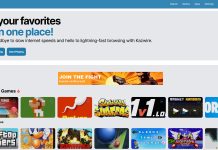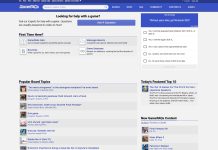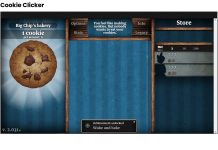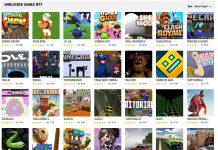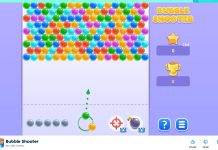For shooters, the keyboard and mouse combo is often the way to go as it often has the best accuracy and overall gameplay experience. While controllers will do just fine, nothing beats having the two peripherals side by side when it comes to showing your skills. Now imagine playing a first or third-person shooter with a touchscreen. Most people laugh at the thought of playing a shooter game with a mobile device. But what if it’s the only device that you have that you use to play games? PCs are generally expensive, especially if you’re planning on building a high-end rig. Consoles are a cheaper option, but it’s useless to have if you’re always out and about (except the Nintendo Switch). At this point, the mobile gaming industry is getting bigger and bigger. Besides being a platform to play gacha games, a mobile phone offers great graphics that can run the same or even better than their PC counterparts. Fortnite is one of those games. While the graphics are pretty decent, the controls definitely took a hit since you’re now forced to use the touchscreen to purchase items from the Fortnite item shop, walk, aim, and fire. But worry not because we have three tips to share to help you tweak your controls so you can play the game better.
Choose The Shooting Mode That’s Comfortable For You
UI optimization is key if you want to take your Fortnite mobile experience to the next level. Fortnite offers players an option to choose between two shooting modes according to their preference. You can choose to fire your Fortnite weapon with the use of on-screen buttons or tap any open free space to shoot there. You can also have a dedicated button that you can press if you want to shoot someone or something. Altogether, there are three shooting modes to choose from: Tap Anywhere, Dedicated Button, and Auto Fire. You can also choose to customize your own with the combination of these three choices. You can always opt to change the on-screen controls anytime, so let’s say you’re not feeling the Tap Anywhere shooting mode anymore, you can always change it to another mode in the menu (the main menu not the Fortnite item shop menu) or settings.
Use a Bluetooth Controller to Possibly Aim Better
While we still think that the keyboard and mouse combination is king when it comes to playing shooters, a controller is the second-best option to use if you find yourself having difficulty using the touch screen controls. Bluetooth controllers used to suck in Fortnite; they weren’t fully supported, but we’re happy to report that as of the Fortnite update patch V7.30, both the iOS and Android version now fully support them! This not only narrows the gap between the mobile players and other platforms considerably, but also improves all of the players’ gameplay. Note that you can only use Made for iPhone controllers in iOS devices though.
Use the Autorun Feature
If you’re covering a lot of ground as you try to reach the inside of the circle, then it’s best to enable Fortnite’s autorun feature. As long as you swivel your head around while running, you’ll be able to see if you’ll be running into some attackers. Fortnite has a large map thanks to the constant map changes it gets and it can take a while before you reach the safe zone. The worst that could happen is that you die outside the safe zone because of you walking as fast as a turtle. Don’t waste your time farming materials and earning loot only to die because you weren’t quick enough to get to the safe area.
And those are our three quick and easy tips that you can implement whenever you’re playing Fortnite or accessing the Fortnite item shop! What do you think of the pointers that we’ve given? Is there anything that we missed? Let us know by leaving a comment below.