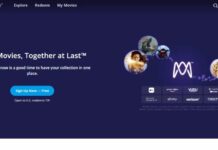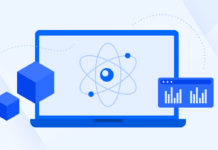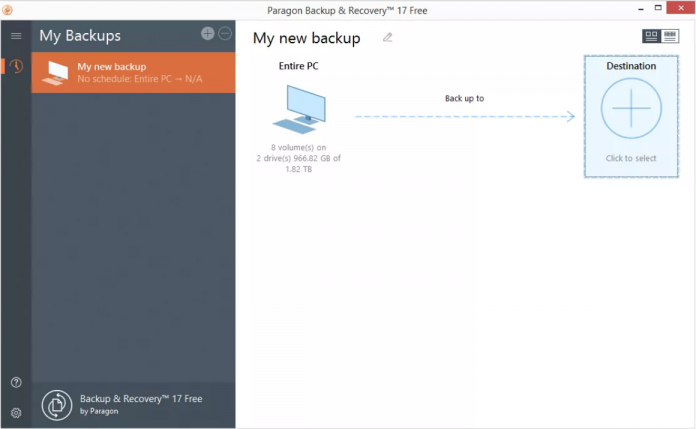
Backup is the copy of certain data, and it is usually saved on a location different from the original location. You may make backups for your computer, hard drives, or some important files. With the backup images at hand, you can:
- Save your computer from system crash or boot failure.
- Recover hard drives from hard disk errors.
- Restore crucial files in case of accidental deletion or data corruption.
In a word, backup offers a simple disaster recovery solution. Then, how to create backups easily and safely? Dedicated backup software is needed.
Best Picks of Free Backup Software for Windows and Mac
1. EaseUS Todo Backup Free
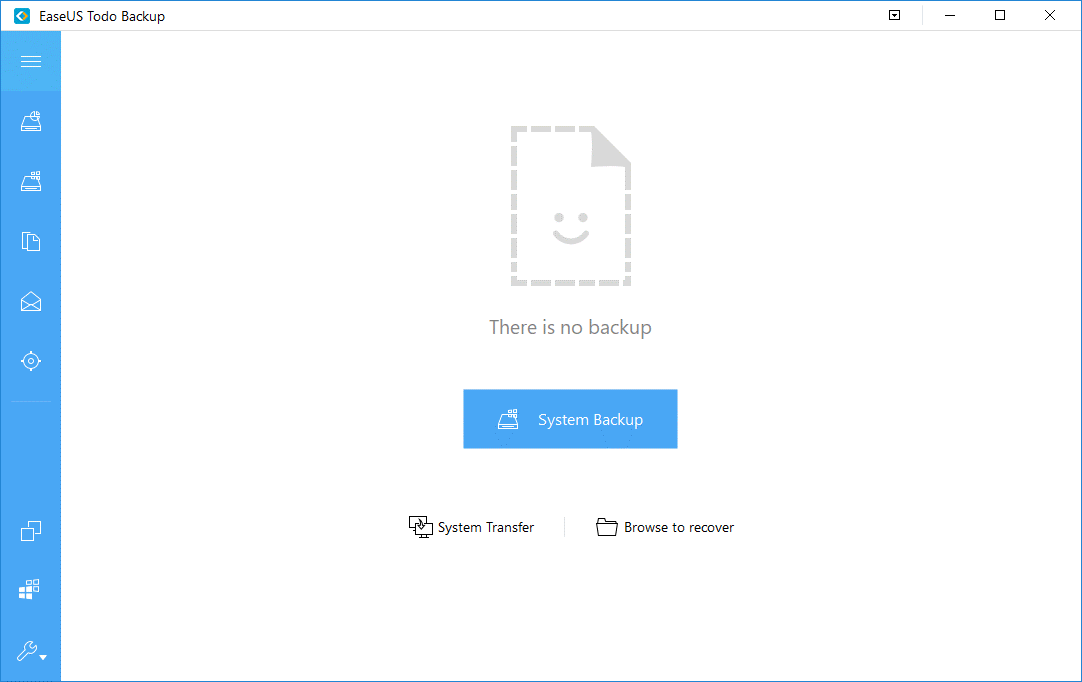
EaseUS Todo Backup is a backup program developed for both Windows and Mac users. It supports backing up individual files or folders, whole disks or partitions, or setting up system backups. You are allowed to run backups on a schedule, and the scheduled backups can run as full/incremental/differential backups.
When problems occur, the program can help to restore your computer system or lost data in seconds. However, the free version of EaseUS Todo Backup doesn’t support email notifications to inform you of backup results. Also, I find the interface is not much user-friendly.
2. Macrium Reflect Free
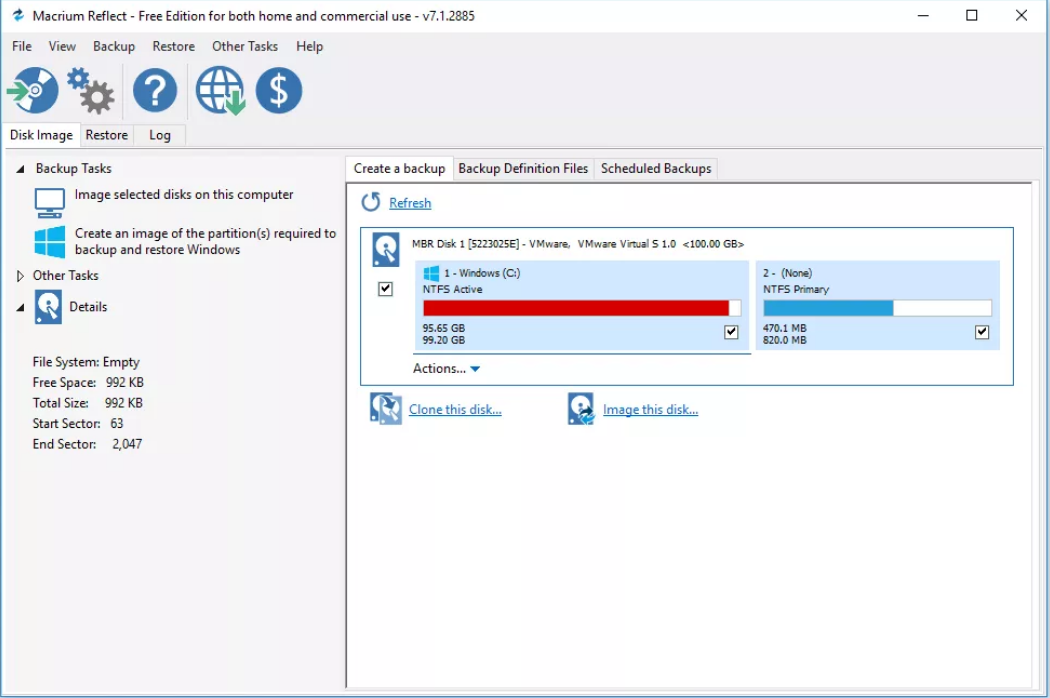
Macrium Reflect offers simple backup solutions for Windows users. You can use it to create image files for selected disks or system partitions. The image files are with the MRIMG file extension. You are allowed to compress image files so as to save disk space. As for backup locations, local, network, and USB drives are supported.
The greatest part is that Macrium Reflect free edition is licensed for both home and business use. Surely, there are some limitations in the free edition. For example, it only supports differential backups but not incremental backups. Besides, you can’t select specific files or folders to be backed up.
3. Paragon Backup & Recovery
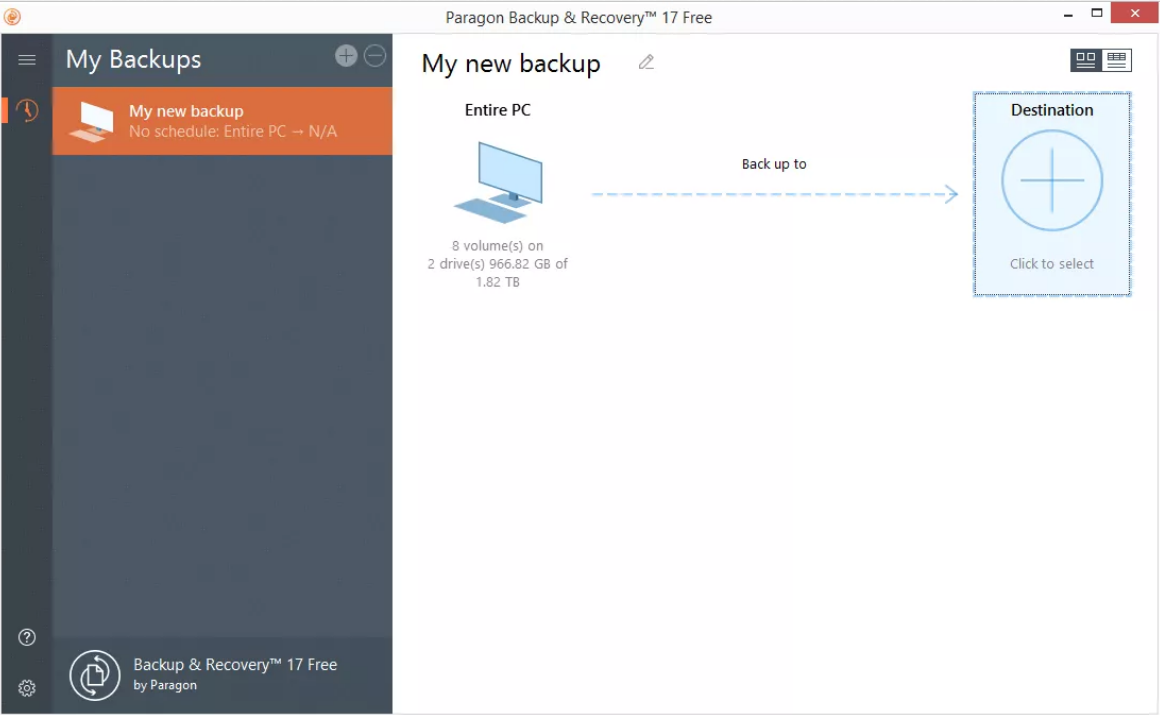
Paragon Backup & Recovery is great backup software compatible with Windows 7 SP1 and newer Windows systems. It enables you to backup multiple disks, volumes, or files/folders at a time, or just pick one to be backed up. If you select the OS partition (usually C drive) to be backed up, the program will automatically select all the necessary boot partitions and backup them all together, thus ensuring a bootable system after recovery.
What’s more, you are able to perform backup and restore in WinPE. Here are some shortcomings of Paragon Backup & Recovery. First, it doesn’t support old Windows OS like Windows Vista and XP. Then, the operations are a little bit hard for common users.
4. Acronis True Image
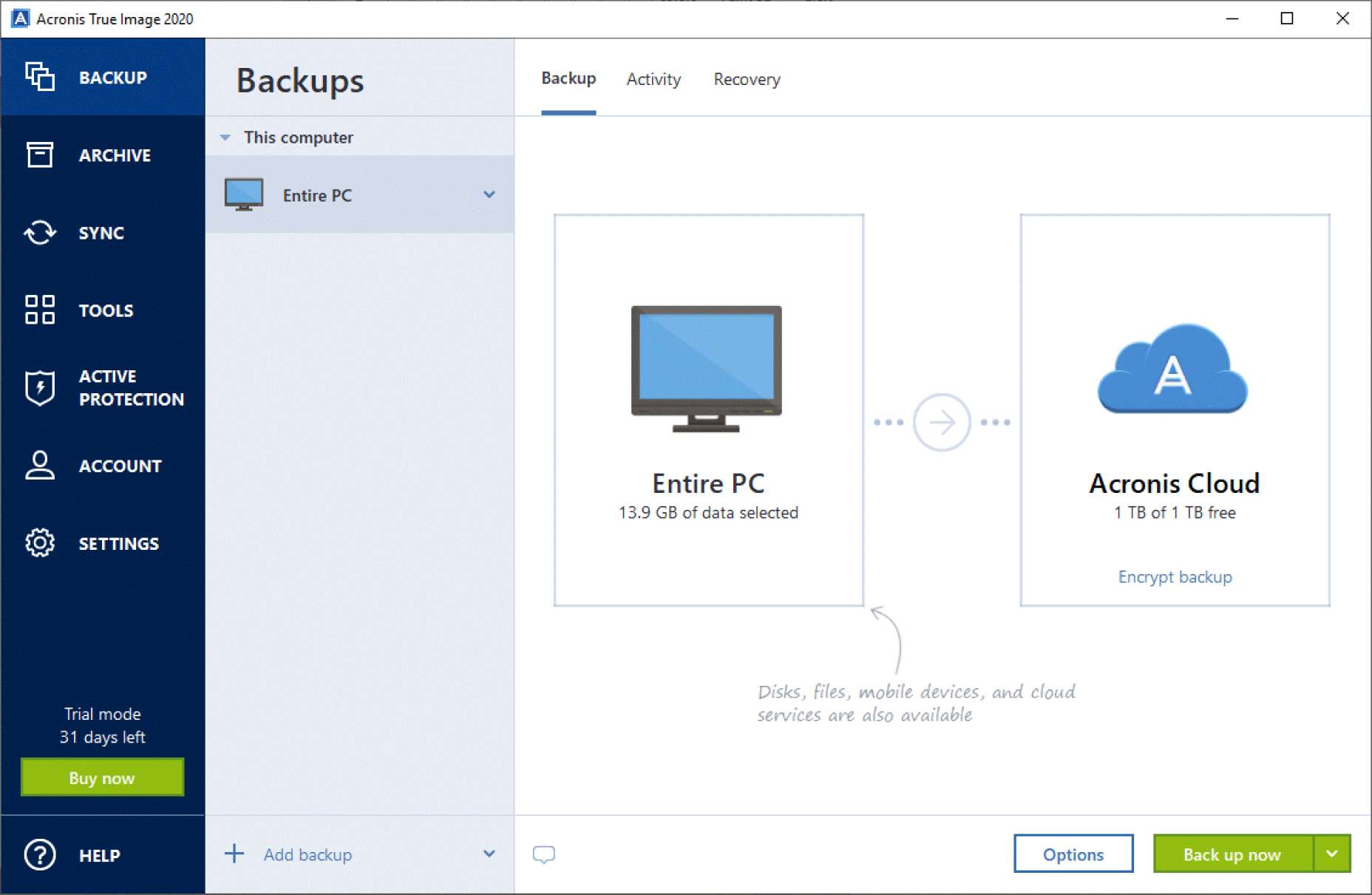
Acronis True Image is an advanced backup utility that supports not only Windows and Mac OS but also mobile OS. It offers an easy way to create a mirror image of your system disk or a selected partition. You can also select individual files and folders that you want to make a copy of if you don’t want a full image copy.
More pleasing, it will automatically replicate your local backup in the cloud, which provides dual protection for your data. Nevertheless, Acronis True Image doesn’t have a free edition but a trial edition that can be used for free within 30 days. Furthermore, the setup file is over 600 MB, so the downloading process may take some time.
5. AOMEI Backupper Standard
AOMEI Backupper Standard is the best free backup software working on all Windows PC operating systems (Windows 10/8.1/8/7/Vista/XP, 32 bit and 64 bit). It enables you to create image backups for Windows OS, disks, partitions, and specific files or folders. You can schedule the backups to run daily, weekly, or monthly. If you want to copy files from one location to another without generating image files, you can take advantage of the File Sync feature.
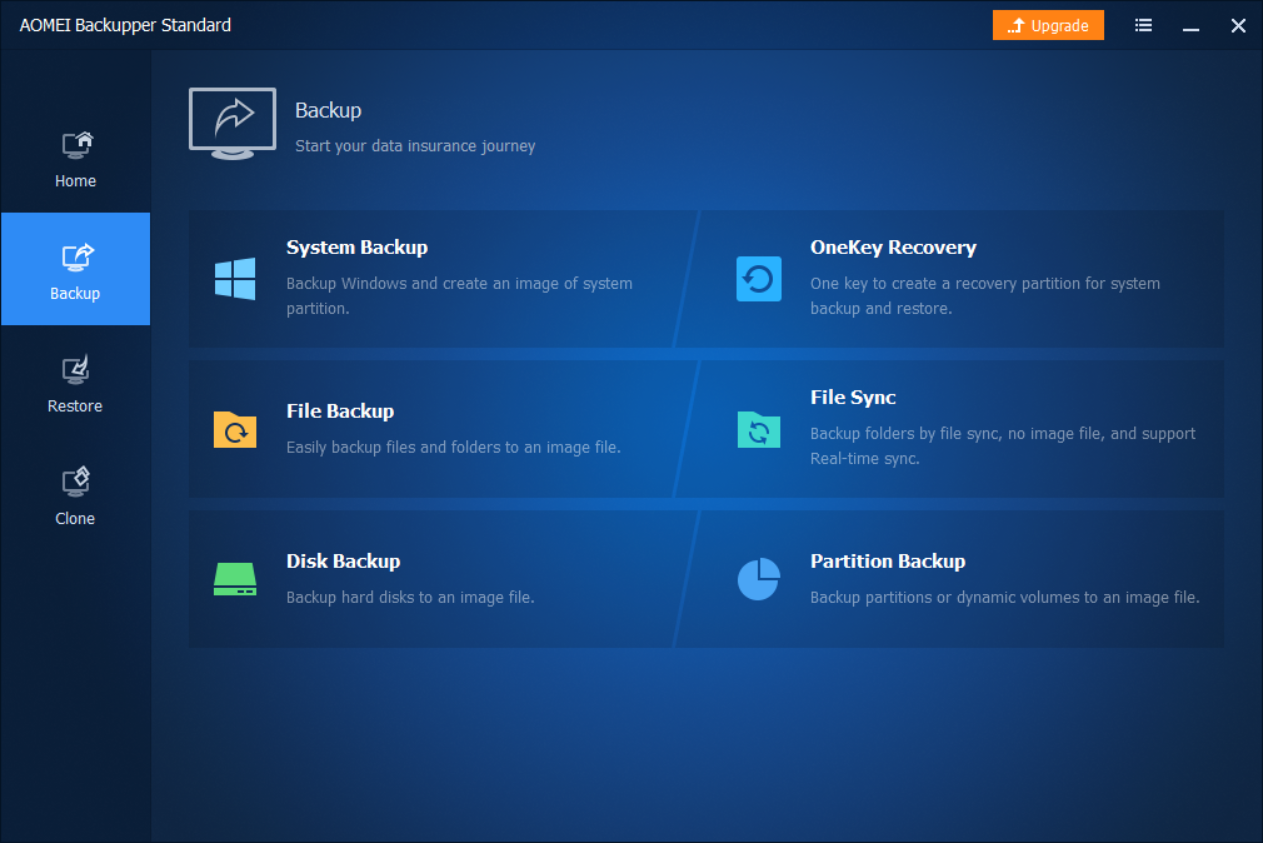
Apart from the backup and sync features, AOMEI Backupper enables you to perform disk clone. This wonderful feature makes it easy to replace your computer HDD with SSD, and you don’t need to reinstall Windows and all the commonly used applications anymore! The drawback of AOMEI Backupper is that it doesn’t support Mac OS.
Now Backup Your Crucial Data with Free Backup Software
Above are the top 5 free backup programs we pick. All of them can help you make backups for your important data and recover data in case of accidents or errors. Each backup utility supports different OS and offers different backup solutions. You may choose one that best meets your needs.